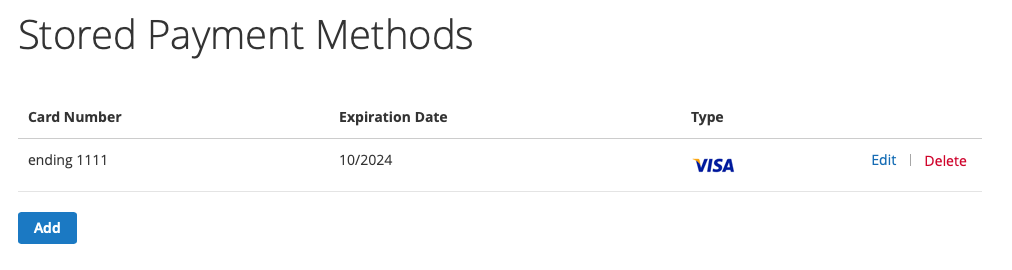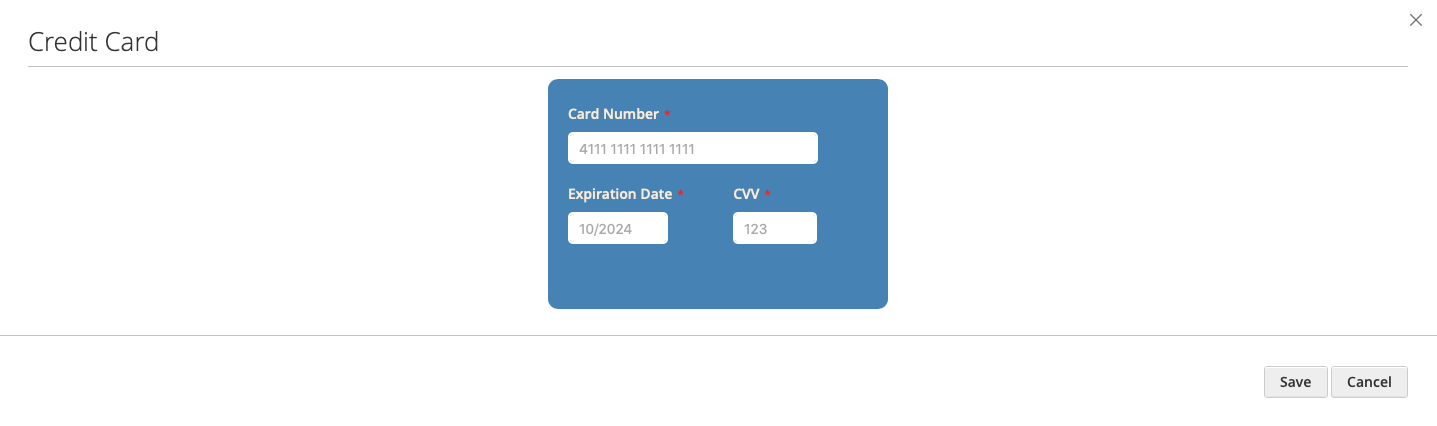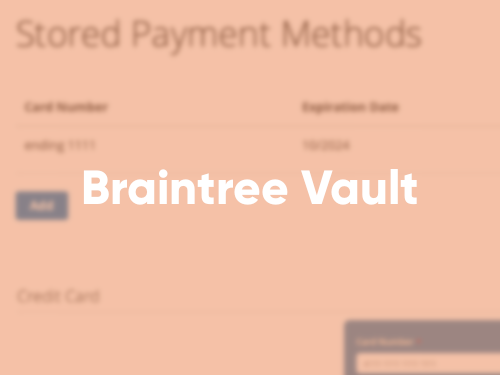
Braintree Vault
Braintree integration is good out of the box in the Magento 2. But what if your customer wants to use multiple credit cards on one account? So he could change them per each order without needing to enter all the highly sensitive data multiple times. Well, now it is a functionality! With the BraintreeVault the customer is able to add mutliple cards in its account, and select one whenever it’s time to buy something new at your awesome store.
Demo Page Download
Requirements
PHP 7.2.* or higher
Magento 2.3.0 or higher
Installation
Main install
Please follow these steps:
- Click “Clone or download” (green button on the right side).
- Push a “Download ZIP” button and the archive will be downloaded to your local machine.
- Log into your hosting space via a FTP client
- Unzip and upload the folder to Magento root directory(app/code/Amazingcat/BraintreeVault).
- Enter the following at the command line:
php bin/magento module:enable Amazingcat_BraintreeVault
php bin/magento setup:upgrade
php bin/magento setup:static-content:deploy
Setup Braintree account
pMake sure your Braintree account is all set first.
- Please open Magento administrator panel
- Follow this path: Stores -> Settings -> Configuration -> Sales -> Payment Methods -> Braintree
- Press Configure button
- Fill the form with your Braintree credentials
- Save configuration by clicking Save button
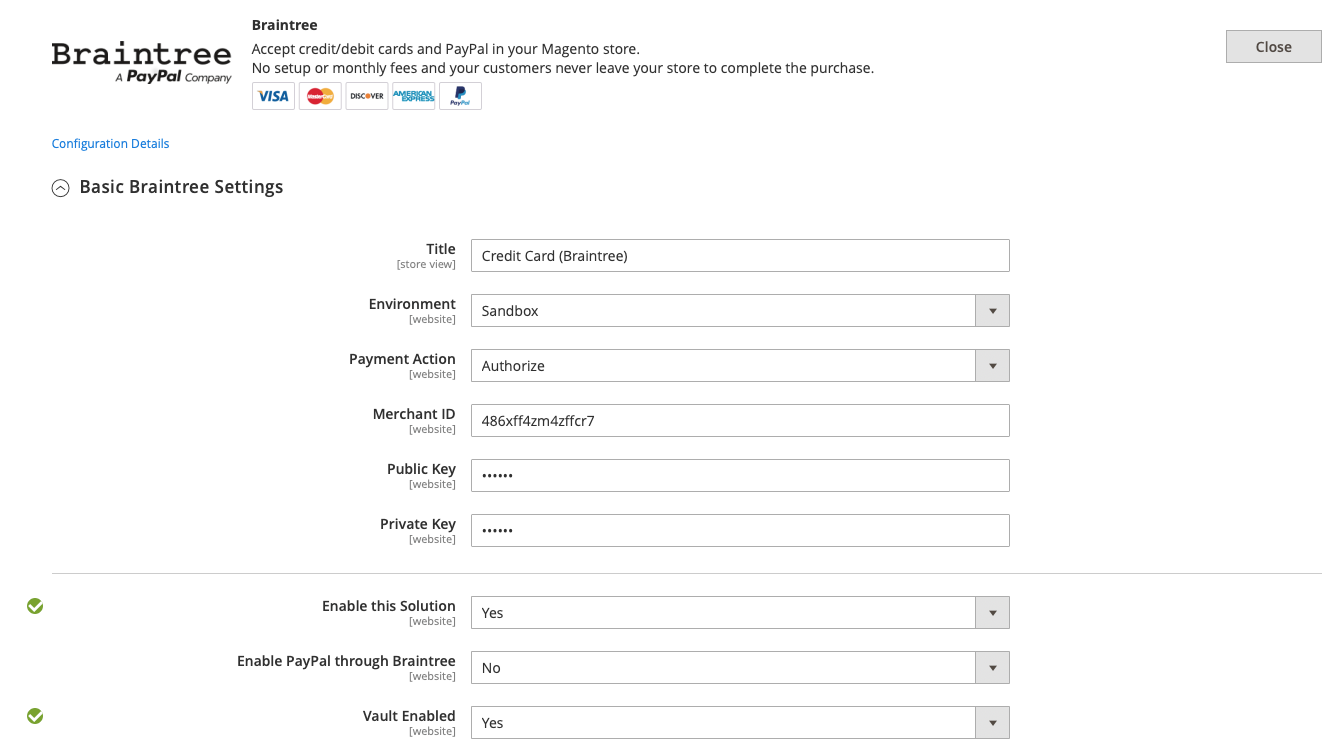
User Flow
Add new credit card
- Sign in to the Magento's storefront customer account or create a new one
- Go to your account settings
- Select Stored Payment Methods menu item
- Click Add button
- Fill card form
- Click Save button
Update credit card
- Sign in to the Magento's storefront customer account or create a new one
- Go to your account settings
- Select Stored Payment Methods menu item
- Click Edit button
- Fill card form with new data
- Click Save button